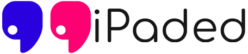The Apple iPad works great offline, but like most of the tablets, and phones, it is best when they are connected to the Internet. If your iPad, iPhone or iPod Touch is not connected to the Internet, it can be terribly frustrating. So, our team at Ipaded though of sharing some basic troubleshooting tips , and some potential quick fixes, when your iPad would not connect to the Wi-Fi network. If your iPad doesn’t connect to your home’s Wi-Fi network, you should check and see if it is able to connect to any Wi-Fi network. If it does, then your router is acting up, and you should reset it, and try again. If it still does not work, check out some potential fixes given below.
We are going to assume that you have checked and confirmed that your laptop, some other tablet and phone are able to successfully connect to your wireless network. If that is not the case, then you may well need to troubleshoot the Wi-Fi network as it is not iPad issue.
– Turn the WiFi off. Go to Settings > WiFi.
– Soft Restart the iPad. Do this by pressing and holding it till you see the ‘Slide to Power Off’ message on the screen. Slide to do a soft reset. This would not delete any data.
– Hard reboot the iPad. Do so by holding down the Sleep / Wake button and the Home button simultaneously for around 12-15 seconds. You should ignore the ‘Slide to Power Off’ message and keep holding down both buttons, even if you see the screen go dark. Soon, you will see the Apple logo appear as the iPad powers up again.
– Reset network settings on the iPad. Do this by going into Settings > General > Reset > Reset Network Settings. This is how it looks like. If this does not work, try resetting all settings from same window.

– Switch from WEP security to WPA. This is known to resolve most of the issues. If this does not work, try disabling the security and see if it connects to the router.
– Use channel 6 or Auto. Apple devices work best when you have selected channel 6 or Auto in router’s configuration.
If none of the aforementioned fixes work for you, we suggest you to visit Apple store and explain them the problem you are facing. Be honest, and they will help you.